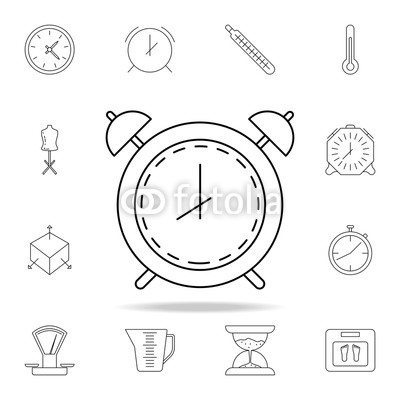BIO RAD EXQuest Spot Cutter manuals
Owner’s manuals and user’s guides for Accessories for water BIO RAD EXQuest Spot Cutter.
We providing 2 pdf manuals BIO RAD EXQuest Spot Cutter for download free by document types: User Manual

Bio rad EXQuest Spot Cutter User Manual (81 pages)
Brand: Bio-rad | Category: Accessories for water | Size: 1.67 MB |

Table of contents
INTRODUCTION
10
Camera Focus
25
Gel Imaging
39
Histogram
66
ACCESSORIES
72
MAINTENANCE
74
Life Science
81
Bio-Rad
81

Bio rad EXQuest Spot Cutter User Manual (564 pages)
Brand: Bio-rad | Category: Accessories for water | Size: 11.87 MB |

Table of contents
Contents
6
And More
15
Introduction
16
Macintosh
21
Scansets
39
2.5 Printing
52
Zoom Box
84
Arrow Keys
87
3.9 Colors
92
Gamma Slider
103
Flipping
109
90° Rotations
109
Custom Rotation
109
3.16 Invert Data
117
Line Tool
119
Sensitivity
126
Background
128
Smoothing
128
Speckles
129
Adding Spots
137
Removing Spots
138
5. MatchSets
152
Matchsets
156
Matching
158
Getting started
169
Classic Matching
169
Primary Matching
171
5.6 Cybergels
174
Manual Matching
181
Unmatched Spots
182
Partial Matches
182
Erratic Spots
183
Other Features
190
Analysis Tools
194
6.6.b Classes
211
MatchSet
212
Specified Value
218
6.8 MrpI Data
220
Assigning DSNs
226
Annotations
228
No Spots
243
URL Categories
252
Well A1 position
270
Removing Cuts
279
Display Options
279
Confirming Cuts
281
Table Options
295
Switching Gels
317
Recutting Spots
317
Analysis
324
Select Search
332
10.5.a Options
334
11.3 A-B Overlay
342
Other Options
345
Appendix A
352
Simulation Mode
353
Manual Expose
357
A.9 Options
362
DAC Settings
363
Appendix B
366
Auto Expose
371
Live Acquire
373
B.9 Options
378
Imaging Area
380
Reminder
380
Save Options
381
Appendix C
384
ChemiDoc XRS
384
C.5 Options
394
C.5.b. Reminder
395
Appendix D
400
D.6 Calibration
409
Make Backup Copy
414
Hide Grid
414
Appendix E
416
E.5 Calibration
424
Appendix F
432
F.5 Calibration
440
Appendix G
448
Position
454
G.6 Options
458
Referenced
460
Reset Reference
460
G.6.c Save
462
Appendix H
466
Scan Dimension
471
H.6 Options
476
H.6.c Save
480
Appendix I
484
I.5 Options
490
Appendix J
492
Appendix J. FX
494
Sample Intensity
499
J.6 Options
505
Appendix K
508
VersaDoc
508
K.6 Options
521
Reference
522
K.6.b. Save
524
Appendix L
526
Appendix M
538
Numerics
540
More products and manuals for Accessories for water BIO RAD
| Models | Document Type |
|---|---|
| Components for Older Model Spot Cutter |
User Manual
 Bio-Rad Components for Older Model Spot Cutter User Manual,
32 pages
Bio-Rad Components for Older Model Spot Cutter User Manual,
32 pages
|
| PDQuest 2-D Analysis Software |
User Manual
 Bio-Rad PDQuest 2-D Analysis Software User Manual,
66 pages
Bio-Rad PDQuest 2-D Analysis Software User Manual,
66 pages
|
| Model 583 Gel Drying Supports |
User Manual
 Bio-Rad Model 583 Gel Drying Supports User Manual,
16 pages
Bio-Rad Model 583 Gel Drying Supports User Manual,
16 pages
|
| Model 583 Gel Drying Supports |
User Manual
 Bio-Rad Model 583 Gel Drying Supports User Manual,
23 pages
Bio-Rad Model 583 Gel Drying Supports User Manual,
23 pages
|
| GelAir Drying System |
User Manual
 Bio-Rad GelAir Drying System User Manual,
16 pages
Bio-Rad GelAir Drying System User Manual,
16 pages
|
| Whole Gel Eluter and Mini Whole Gel Eluter |
User Manual
 Bio-Rad Whole Gel Eluter and Mini Whole Gel Eluter User Manual,
26 pages
Bio-Rad Whole Gel Eluter and Mini Whole Gel Eluter User Manual,
26 pages
|
| Model 422 Electro-Eluter |
User Manual
 Bio-Rad Model 422 Electro-Eluter User Manual,
16 pages
Bio-Rad Model 422 Electro-Eluter User Manual,
16 pages
|
| PowerPac™ Universal Power Supply |
User Manual
 Bio-Rad PowerPac™ Universal Power Supply User Manual,
20 pages
Bio-Rad PowerPac™ Universal Power Supply User Manual,
20 pages
|
| PowerPac™ Universal Power Supply |
User Manual
 Bio-Rad PowerPac™ Universal Power Supply User Manual,
36 pages
Bio-Rad PowerPac™ Universal Power Supply User Manual,
36 pages
|
| Image Lab™ Software |
User Manual
 Bio-Rad Image Lab™ Software User Manual,
208 pages
Bio-Rad Image Lab™ Software User Manual,
208 pages
|
| PowerPac™ HC High-Current Power Supply |
User Manual
 Bio-Rad PowerPac™ HC High-Current Power Supply User Manual,
24 pages
Bio-Rad PowerPac™ HC High-Current Power Supply User Manual,
24 pages
|
| PowerPac™ Basic Power Supply |
User Manual
 Bio-Rad PowerPac™ Basic Power Supply User Manual,
20 pages
Bio-Rad PowerPac™ Basic Power Supply User Manual,
20 pages
|
| PowerPac™ HV High-Voltage Power Supply |
User Manual
 Bio-Rad PowerPac™ HV High-Voltage Power Supply User Manual,
48 pages
Bio-Rad PowerPac™ HV High-Voltage Power Supply User Manual,
48 pages
|
| ReadySub-Cell GT Cells |
User Manual
 Bio-Rad ReadySub-Cell GT Cells User Manual,
26 pages
Bio-Rad ReadySub-Cell GT Cells User Manual,
26 pages
|
| Sub-Cell® Model 192 Cell |
User Manual
 Bio-Rad Sub-Cell® Model 192 Cell User Manual,
29 pages
Bio-Rad Sub-Cell® Model 192 Cell User Manual,
29 pages
|
| CHEF Mapper® XA System |
User Manual
 Bio-Rad CHEF Mapper® XA System User Manual,
9 pages
Bio-Rad CHEF Mapper® XA System User Manual,
9 pages
|
| CHEF-DR II System |
User Manual
 Bio-Rad CHEF-DR II System User Manual,
11 pages
Bio-Rad CHEF-DR II System User Manual,
11 pages
|
| CHEF Mapper® XA System |
User Manual
 Bio-Rad CHEF Mapper® XA System User Manual,
74 pages
Bio-Rad CHEF Mapper® XA System User Manual,
74 pages
|
| CHEF-DR® III Variable Angle System |
User Manual
 Bio-Rad CHEF-DR® III Variable Angle System User Manual,
44 pages
Bio-Rad CHEF-DR® III Variable Angle System User Manual,
44 pages
|
| CHEF Genomic DNA Plug Kits |
User Manual
 Bio-Rad CHEF Genomic DNA Plug Kits User Manual,
12 pages
Bio-Rad CHEF Genomic DNA Plug Kits User Manual,
12 pages
|